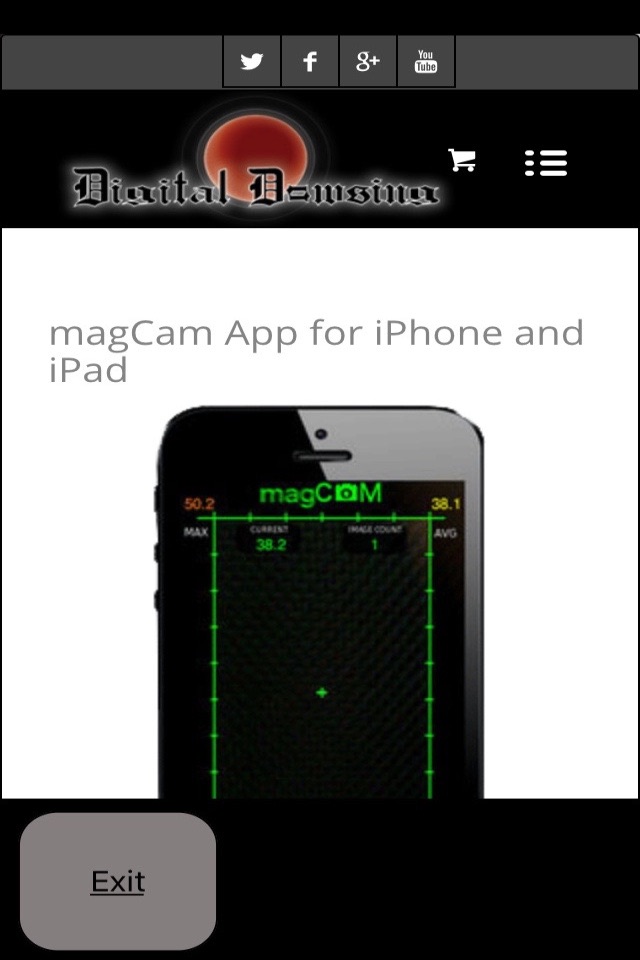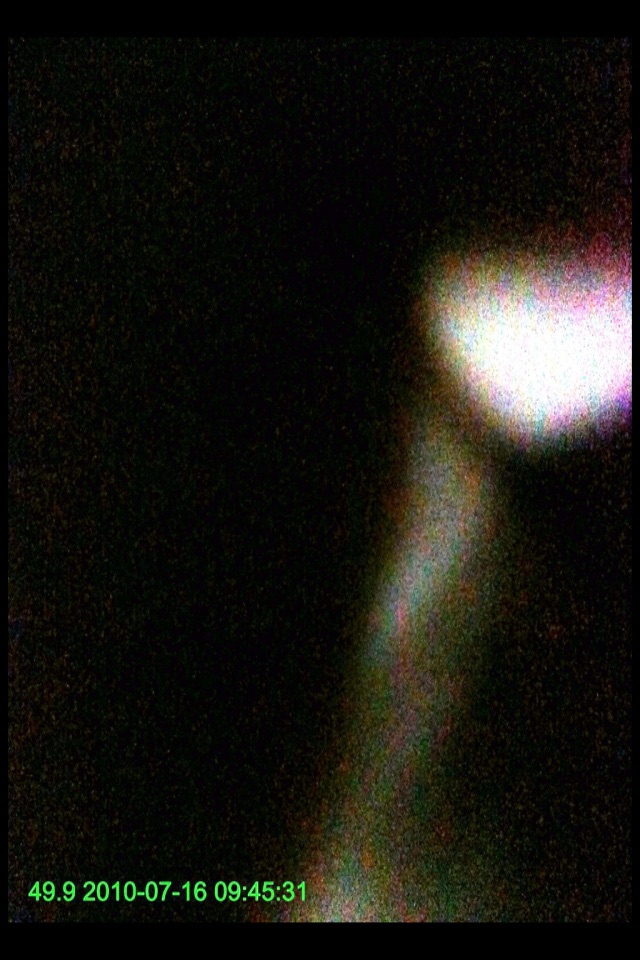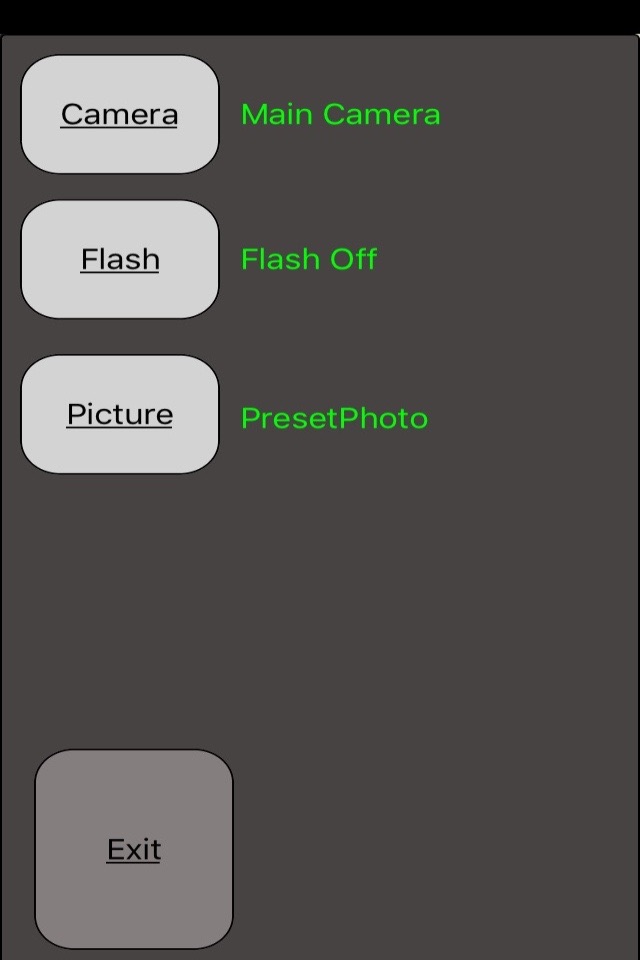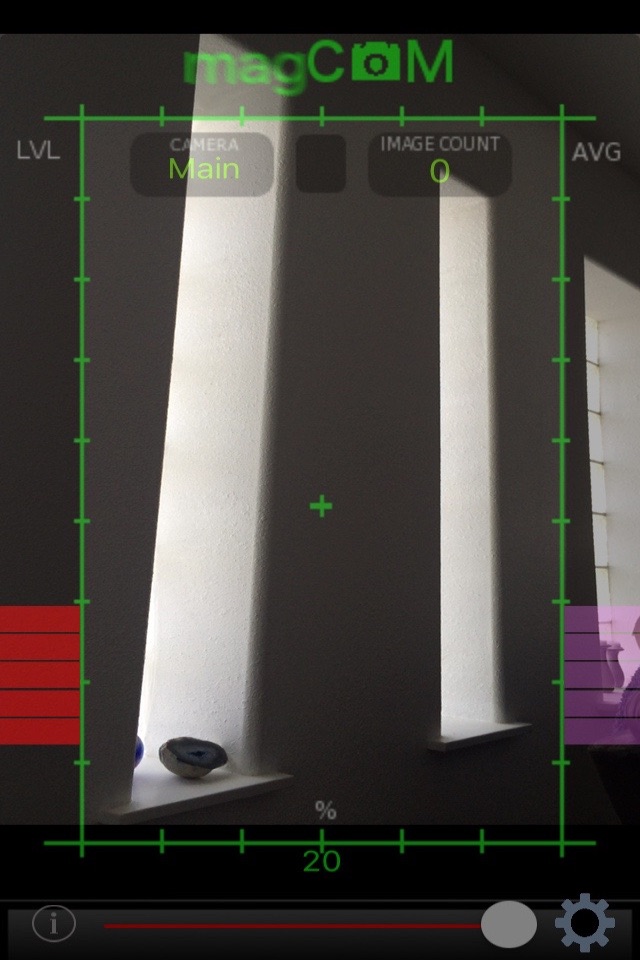
Mag Cam app for iPhone and iPad
Developer: Digital Dowsing LLC
First release : 28 May 2010
App size: 1.76 Mb
Mag Cam Version 1.0 5
Magcam uses the magnetometer and camera to create a
powerful event based device for Paranormal Research.
Mag Cam reads the EM fields around the iPhone and takes a picture when the field increases or deceases by more than the user selected setting.
The Mag Cam stores
the image in the iPhone Camera roll.
The Idea is simple, Mag Cam constantly monitors the em field. if the Field changes by the amount you select Mag Cam captures a picture.
This makes evidence review fast and easy …. instead of looking to see if some thing happened.
By utilizing a floating average Mag Cam can compensate for changes in the environment as well.
=======================
Mag Cam Version 1.05
Requirements: iPhone 3GS or higher running iOS 7.1 or higher
See our website for more screen shots and information
www.digitaldowsing.com/magcam
=======================
Mag Cam is simple to use:
Start the App, select the percent to trigger the camera.
For example:
By Moving the slider on the bottom of the screen the % of change in the EMF field can be set from .1% to 20% this means
if the field increase or decrease by the % selected the camera will take a picture.
The screen HUD "heads up Display" shows
all the real time data plus the cameras actual view.
On the upper left corner of the screen mag cam shows you the highest em value recorded while
running. "MAX"
Just Below the MAGCAM Logo "upper left of screen" is the current camera selected and just to the right of the that is the image count. Showing how many pictures have been taken.
On the right side of the screen the Average EMF value is displayed.
On the Left of the Screen the current EMF level is displayed
Bottom Center Screen is the USer Setting Slider. By Moving the Slider the user can set the % threshold to trigger the camera. Just above the slider the % setting is displayed.
For additional information vista our site at:
www.digitaldowsing.com/magcam